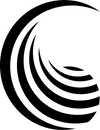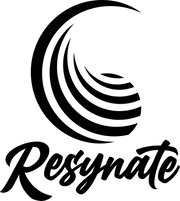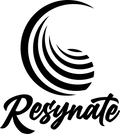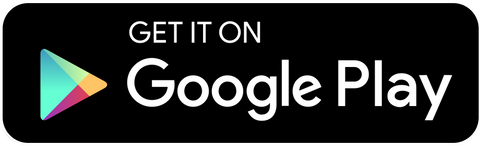Getting Started with Square Sales
Square Sales Overview
Once you have downloaded the Square Sales app, you will be able to utilize a number of different features throughout the workday. You can find information on how to navigate the Square Team app below.
Main Overview Screen
From the main checkout icon selected at the bottom of the application, you can make sales by using the three tabs at the top of the screen. The Keypad tab will allow you to key in a total price manually. The Library tab will show you all of the available products for sale. The Favorites tab can be customized with the products that you sell the most, so that you have easy access to them when it's time to make a sale. The Library tab is the one you will likely use the most.
Creating A Sale
From either the Library tab, or the Favorites tab, select the products that you are going to sell. If this is a wholesale order, be sure to add the appropriate wholesale discount by clicking the Discounts button at the top of the screen, and selecting the appropriate discount on the following screen. Once you select all of the items, click Review Sale at the bottom of your screen. On this page, you can select products to change quantities, or delete products that are no longer needed. Click out of this screen to go back and add additional products. Once your cart is complete, click Charge to select a payment method.
Completing A Sale
If you have a card reader connected to your mobile device, your customer will be able to tap, dip or swipe their card to complete the payment. On the following screen, they will be prompted to enter and email or a phone number if they want an itemized receipt of the order. If you do not have a reader connected, you will be able to manually enter a card, use a card on file, pay via link or QR code, or additional payment methods.
Commission Payments
By signing in to your account with the Square Sales app, any payments taken under your account will automatically payout commission to you. You can track these commission payments and sales goals in the Square Team app.
Health & Tax Benefits
At the bottom of the home screen, there is a link to Explore health and retirement benefits for 2022. In this menu, you can apply for 24/7 virtual care, a Health Insurance plan, save for retirement, and withhold taxes for the tax year.
Don't Have A Square Reader?
When you joined our team, you should have received an email prompting you to choose a free Square card reader. Two options are available, the NFC Tap & chip reader, or a simple swipe reader. Both conveniently connect to your mobile device via bluetooth, so you can always make sales from wherever you are. If you need an additional reader, CLICK HERE to get a new one.